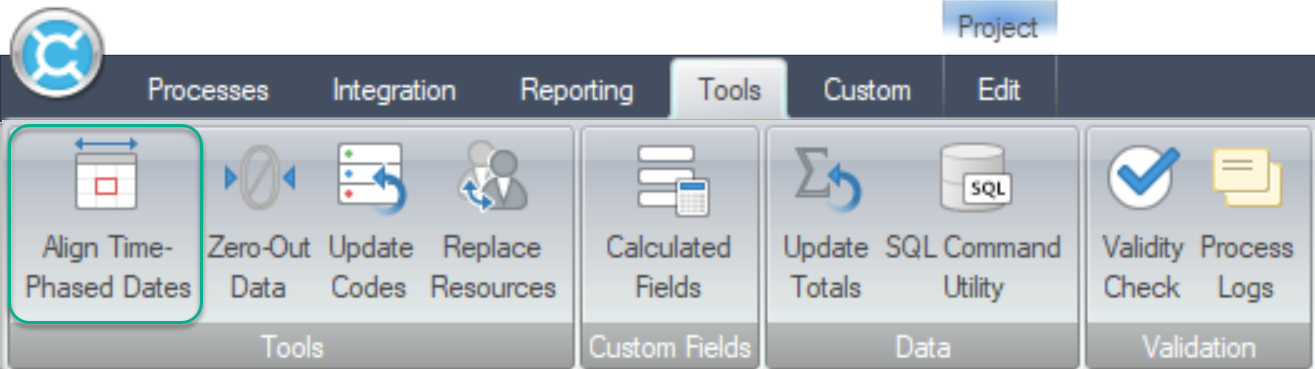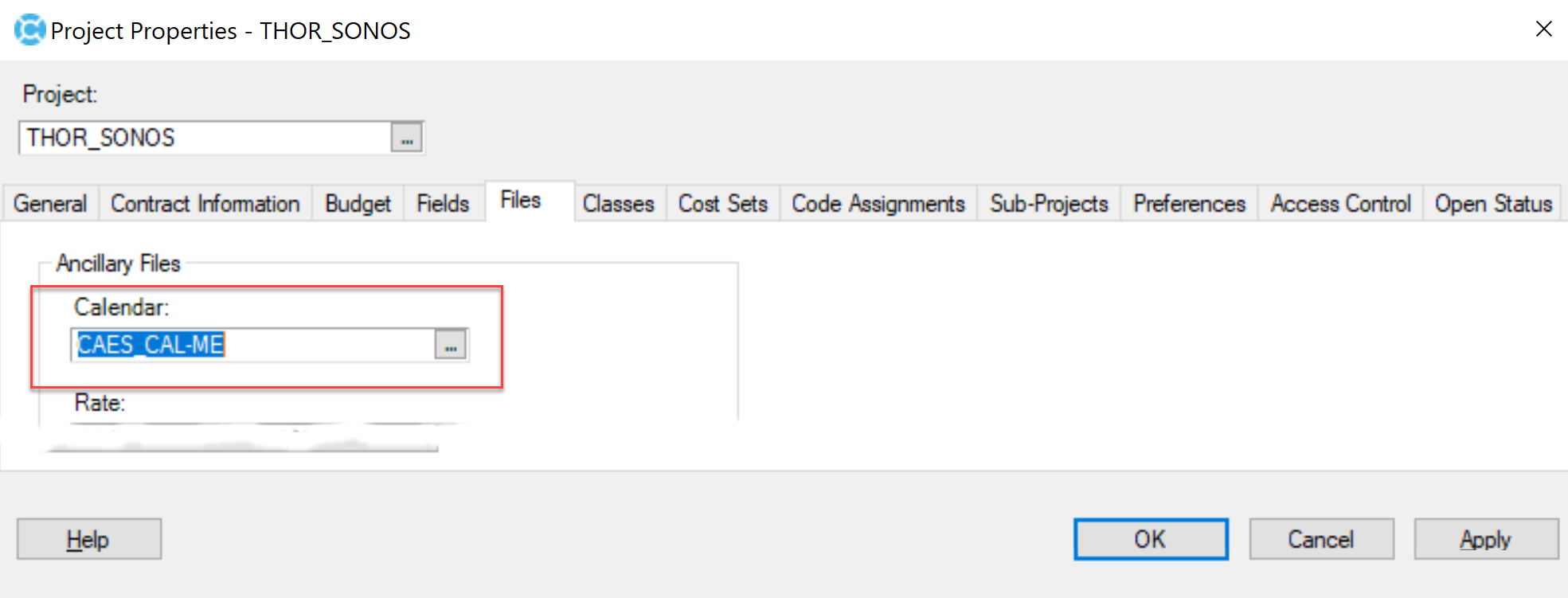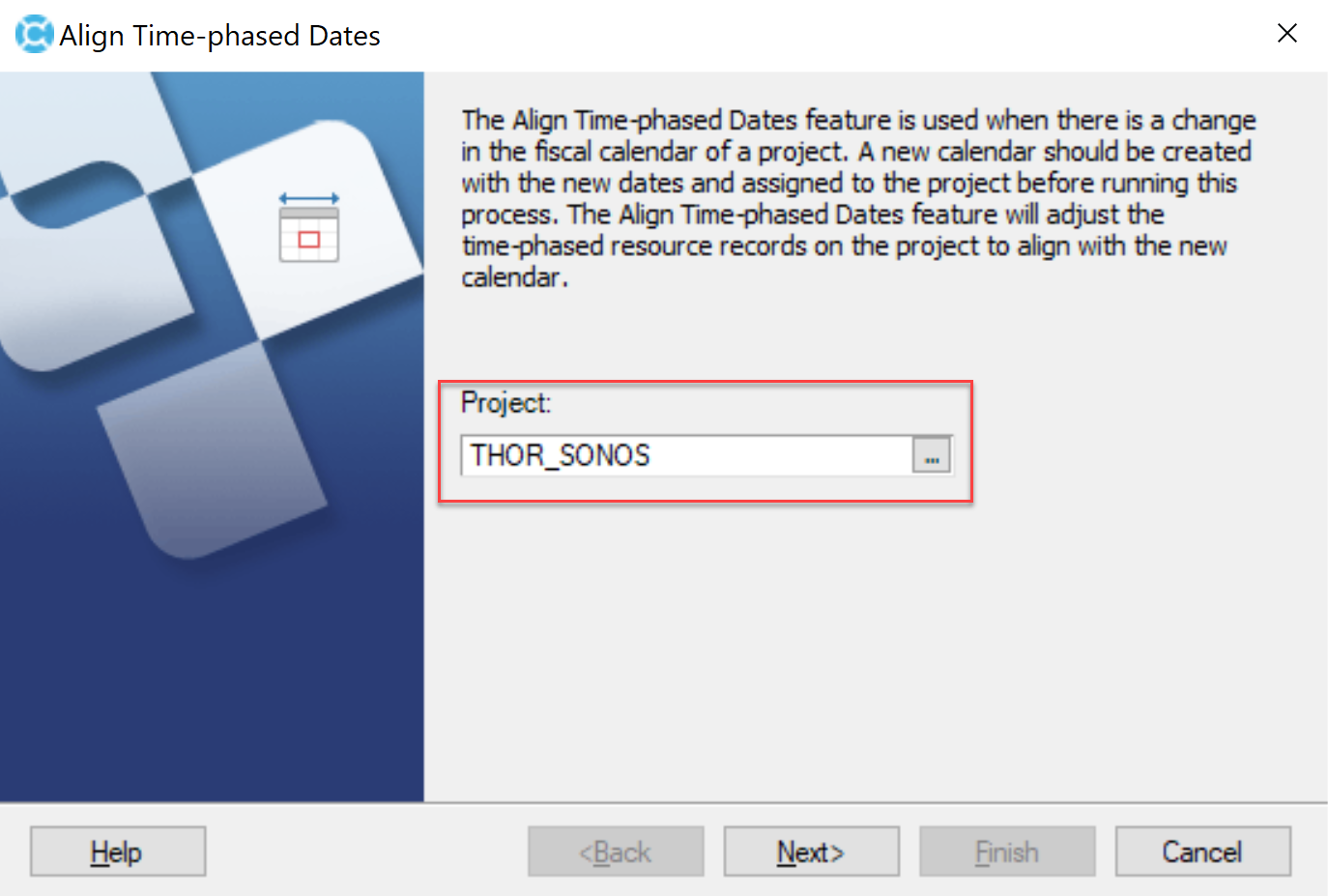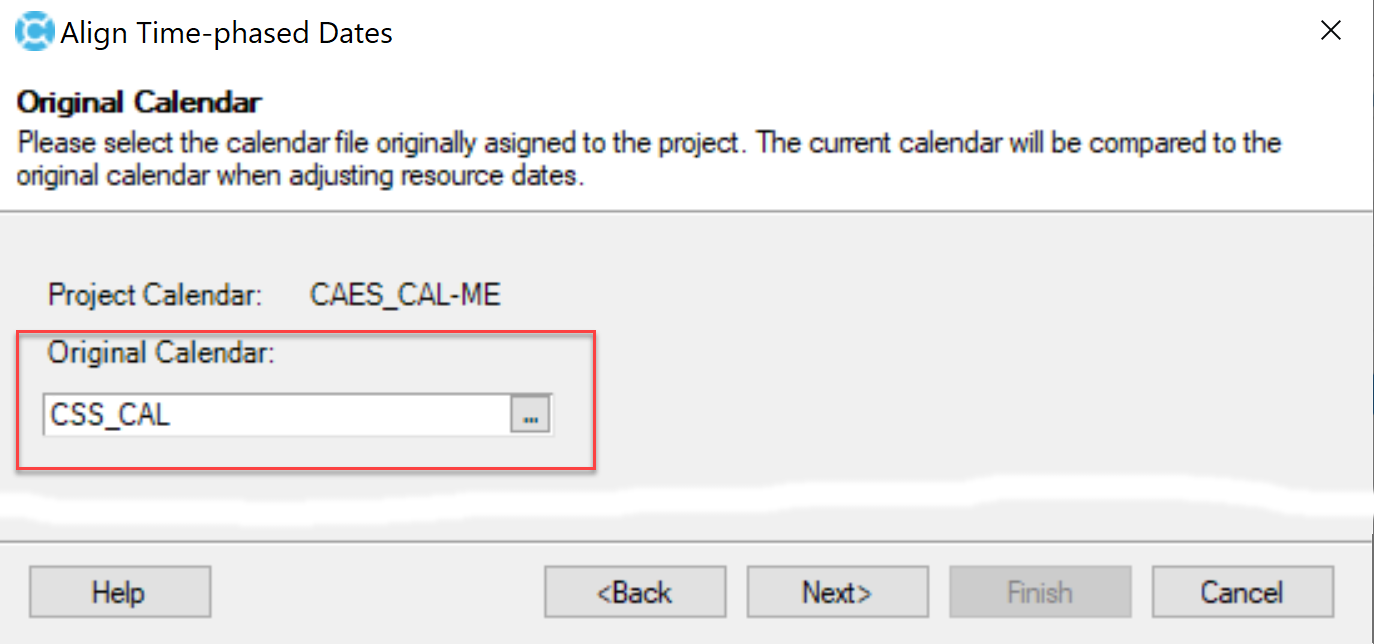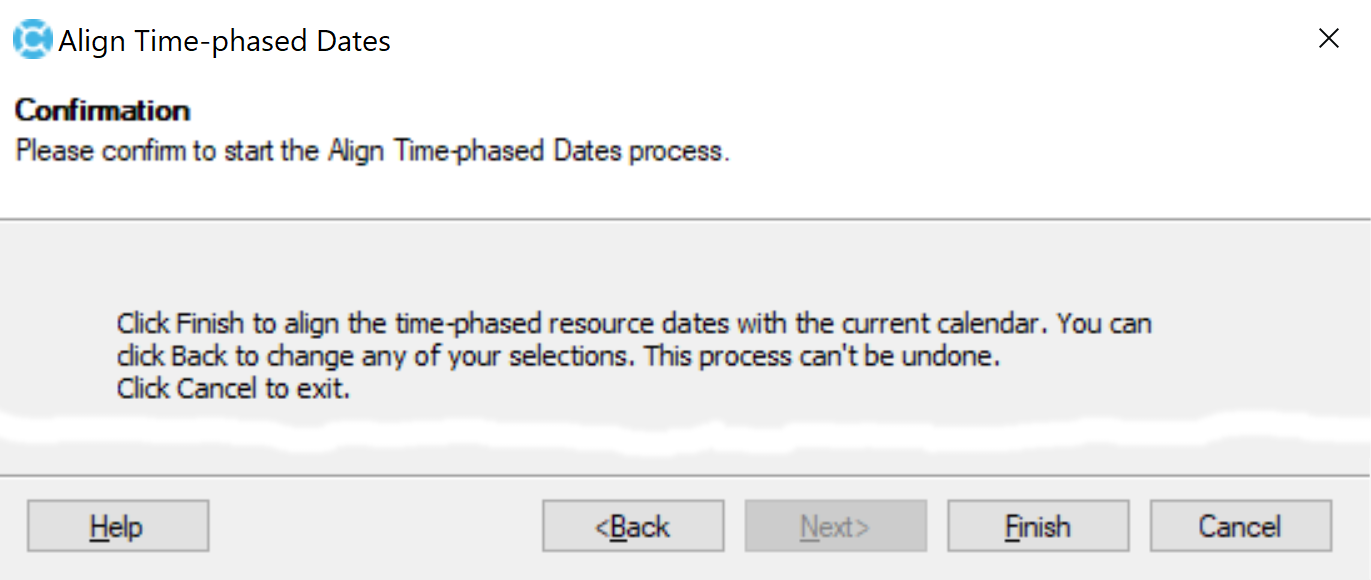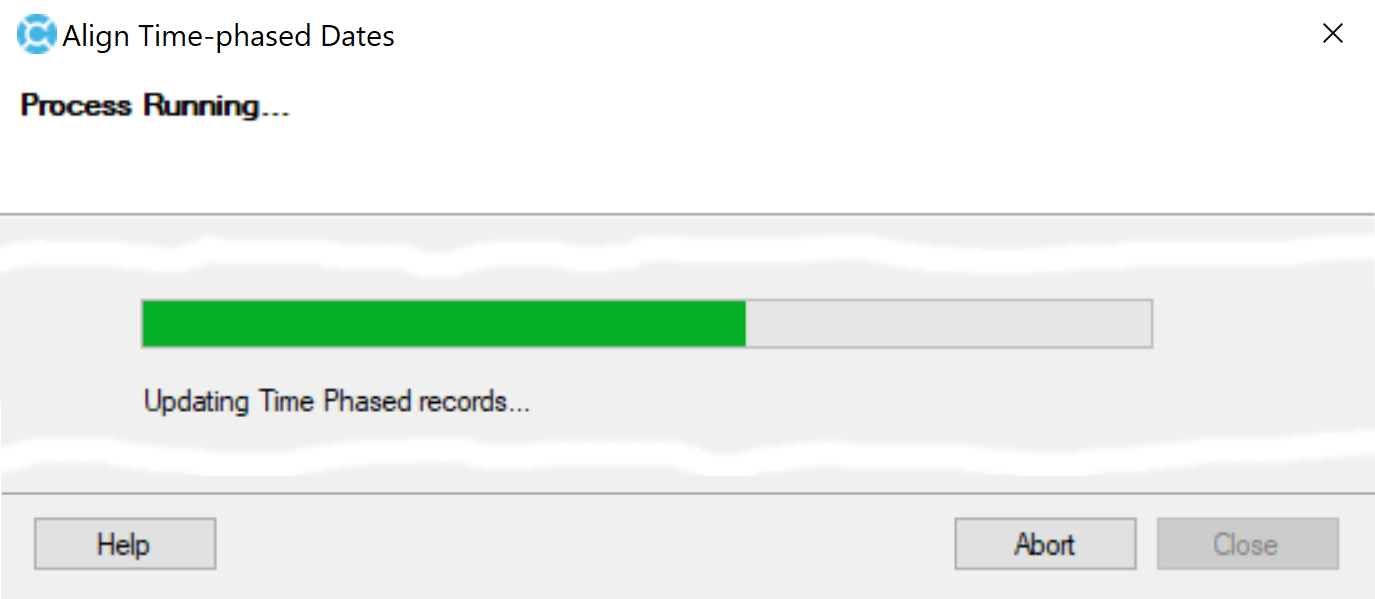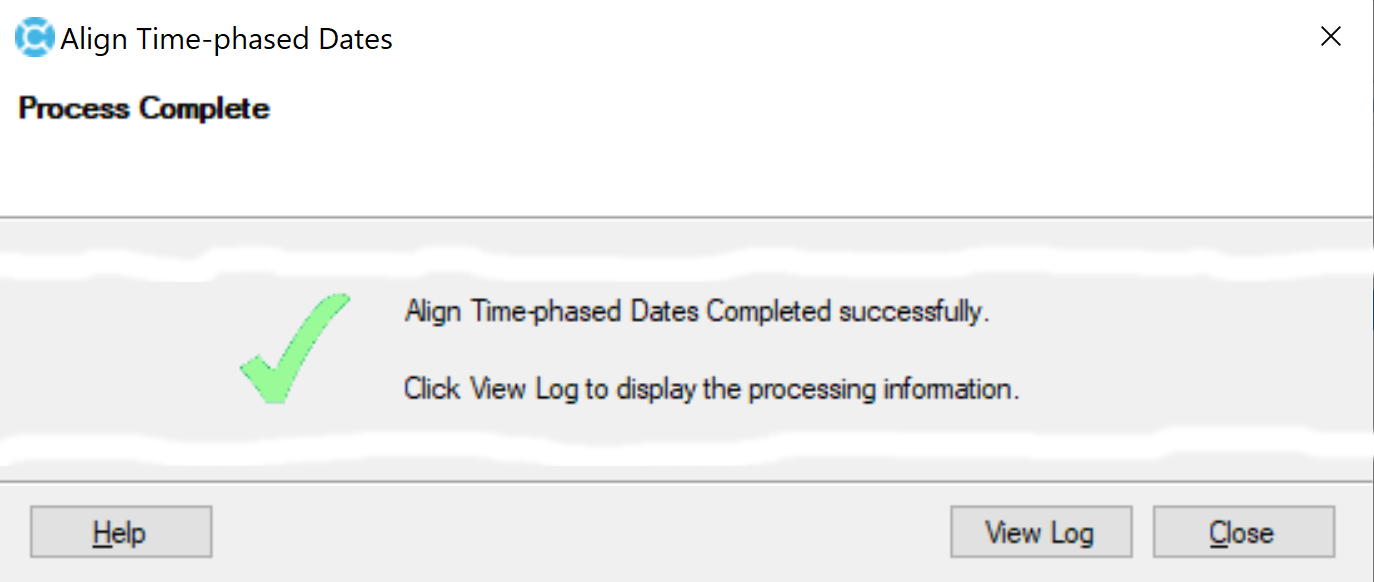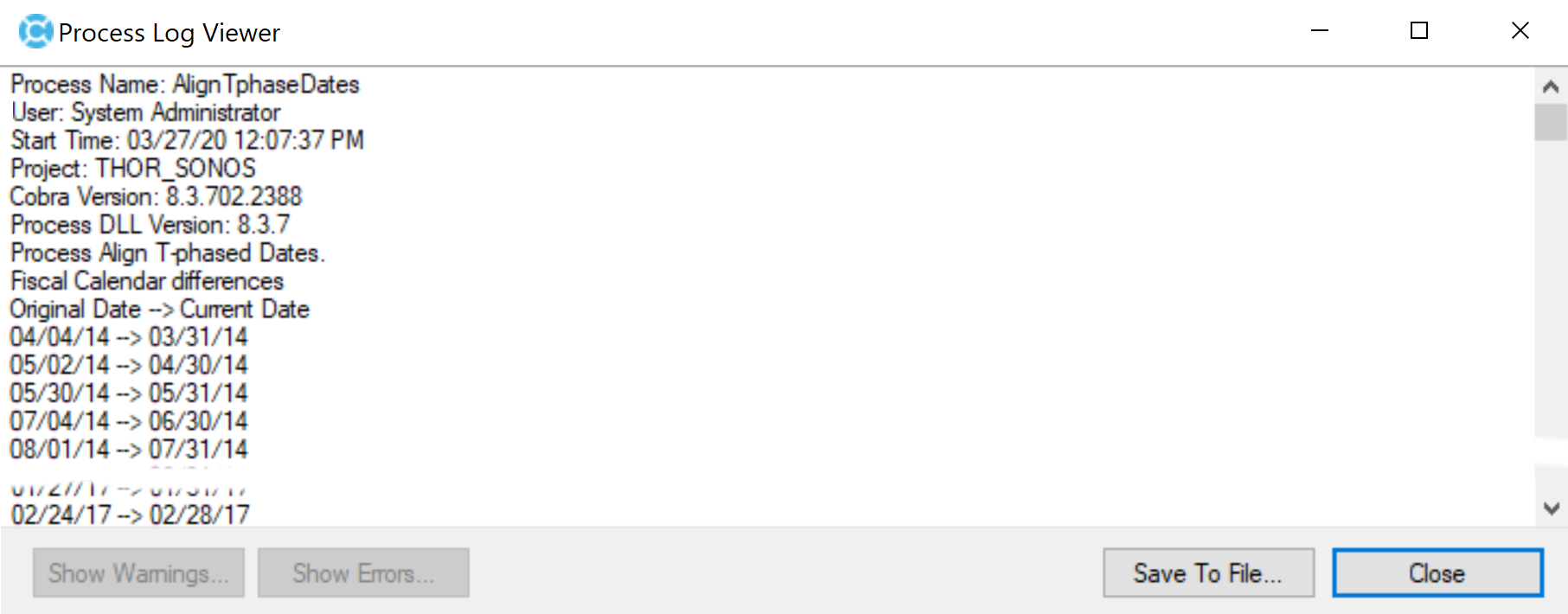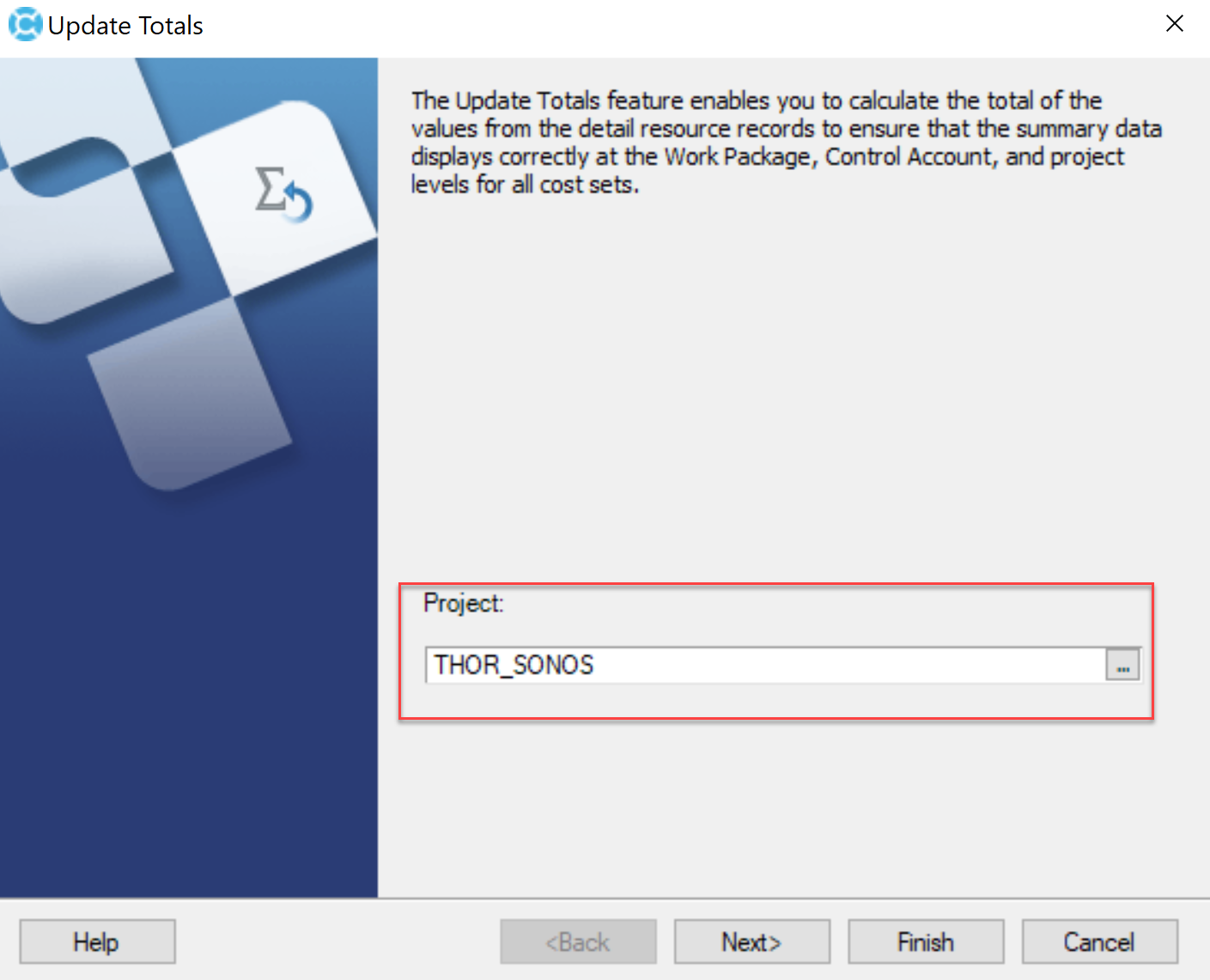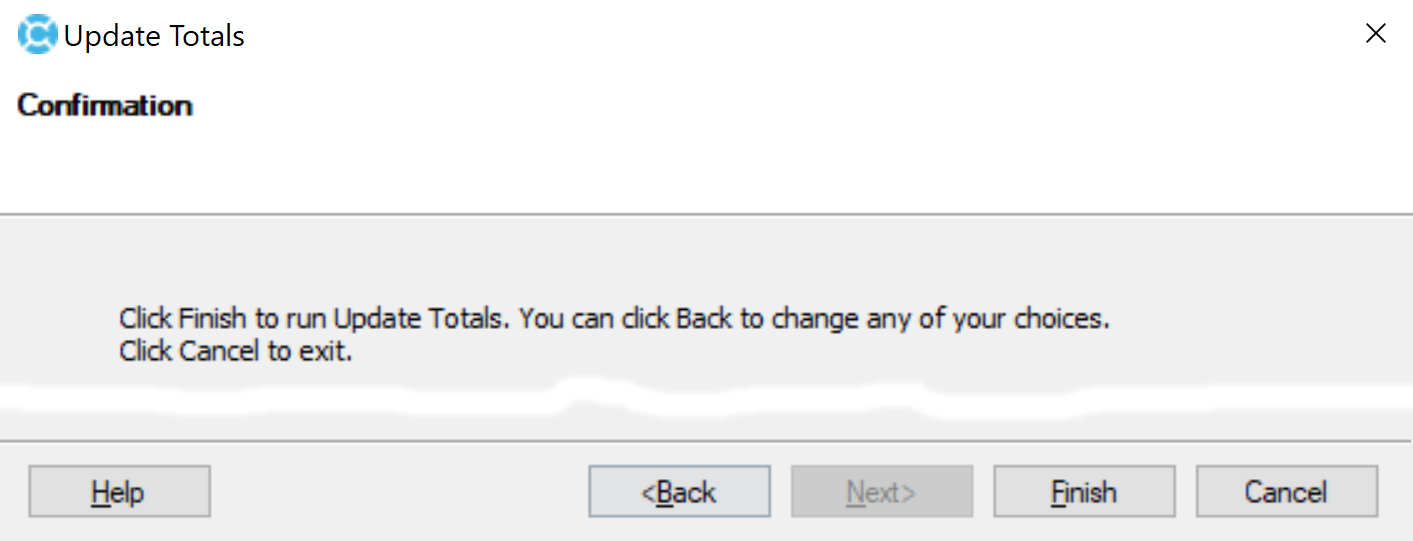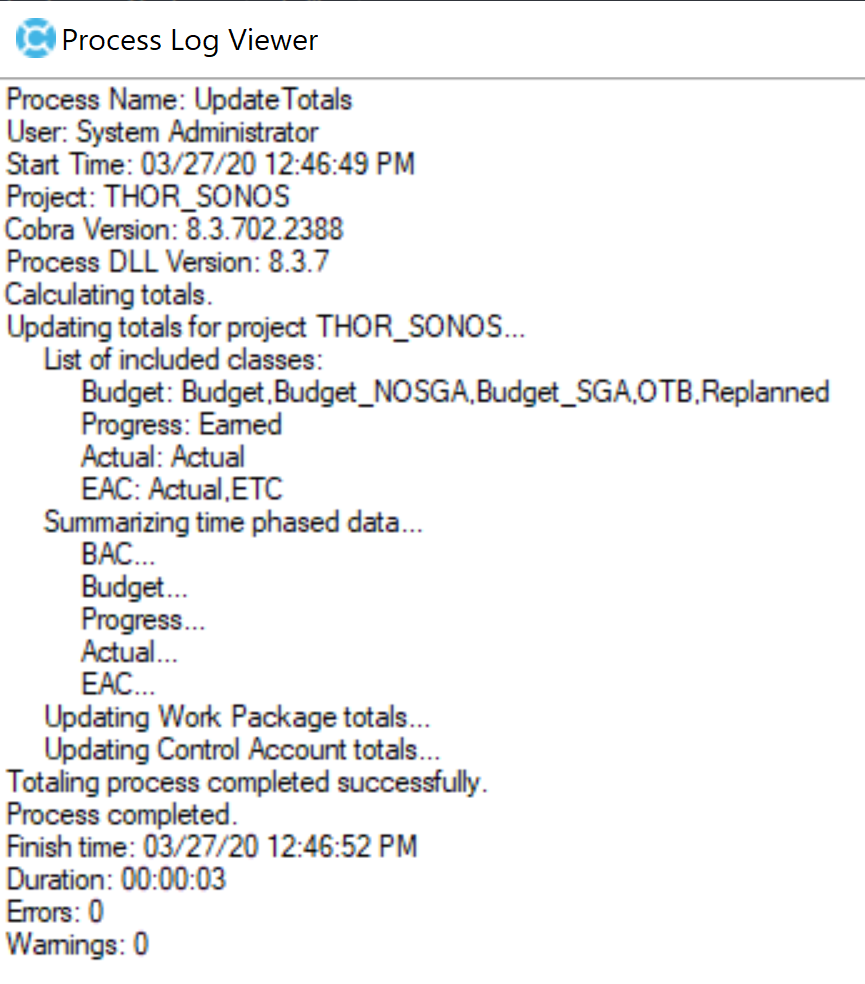A company recently was acquired by another defense company as a subsidiary providing semiconductor solutions. The Project Controls Team and Program Office was directed by the new corporate accounting and finance team’s initiative to standardize and transition to a Month-End Calendar for the subsidiary using Deltek Cobra. The existing calendar was previously configured as a 4W-4W-5W Calendar while supporting programs using Deltek Cobra for years.
By Alan Kristynik, PMP
That standardization deployed a Corporate Fiscal Calendar as Month-End across existing and new projects using Deltek Cobra for Earned Value Management (EVM). The process and best practices discussions below provide the necessary functional requirements to successfully transition from a 4W-4W-5W type calendar to a Month-End Calendar enabling the alignment of Time-Phased Dates in Deltek Cobra. This process is not limited to a transition to a Month-End Calendar, but to other calendars supported by Deltek Cobra functionality.
Align Time-Phased Dates Process
The Align Time-phased Dates utility used by Deltek Cobra is designed to adjust time-phased resource record dates to make sure they match the dates in the modified fiscal calendar.
Cobra stores time-phased resource information for a project in the time-phased table. Generally, each record in the time-phased table corresponds with a period in the fiscal calendar. When the periods in the fiscal calendar are adjusted, the link between the periods in the fiscal calendar and the time-phased resources in the time-phased table can become invalid. This prevents Cobra from performing the correct summarization.
Cobra adjusts time-phased resource record dates to make sure they match the dates in the modified fiscal calendar by comparing the fiscal calendar containing the original dates used by the project and the current fiscal calendar assigned to the project containing the modified dates to establish which dates need to be changed, and updates the time-phased resources accordingly
New Period Dates Later than Old Period Dates
The following principles apply to new period dates which have been moved to date later than the old period date:
Budget Data. If adjusting the time-phased date would result in the record falling after the control account/work package end date, the values in the time-phased record are added to the control account/work package end date record and the old record is deleted.
The process compares the last period’s date against the control account or work package scheduled finish date and makes the above adjustment as necessary.
Forecast Data. If adjusting the time-phased date would result in the record falling after the control account/work package estimate end date, the values in the time-phased record are added to the forecast end date record and the old time-phased record is deleted. The process checks which estimate dates are used by the forecast data to establish the end date (schedule, early or late).
Actuals and Earned Value Data. Actuals and earned value records always fall on the period date, so period dates are adjusted based on the new dates. Actuals and earned value data are not affected by this issue because these records always fall on period dates.
Frozen Forecast Dates. Frozen forecasts are not altered. No changes are made to frozen forecast data
New Period Dates Earlier than Old Period Dates
When a new period is made earlier than the original period, the results can be an undesirable change to the data spread. Consider the following example:
Original setup with Sep 30 and Oct 30 periods and Work Package (WP) ends on Oct 29 with 100 hours for Sep and Oct periods. The time-phased spread is as follows:
| Sep 30 | Oct 29 |
|---|---|
| 100 Hours | 100 Hours |
New setup with Sep 30 and Oct 28 periods and Work Package (WP) still ends on Oct 29. When you view the time-phased table or run a report, Oct 28 displays a zero-value period.
| Sep 30 | Oct 28 | Oct 29 |
|---|---|---|
| 100 Hours | 0 Hours | 100 Hours |
The process resolves this problem by changing the date on the last record to match the new period date. When viewing time-phased data, the original spread will be maintained and a zero-value period is added to the end of the spread, as follows:
| Sep 30 | Oct 28 | Oct 29 |
|---|---|---|
| 100 Hours | 100 Hours | 0 Hours |
Calendars
Spreading budgets, summarizing costs, and reporting depend on calendars to determine the dates and time spans of the summarized costs.
When you define a calendar, Cobra allows you to select common fiscal calendars such as Month-End Calendars. You can also manually add any calendar date you want to a calendar. When you spread budget over several fiscal periods, you have options on how the budget is spread. You can select to spread data equally over all the periods, using working (productive) hours, or using both working days and holidays. The fiscal calendar allows you to define the cutoff days, the working hours, and the holidays for the reporting calendar of the company. When you load data, such as a budget, into a project, the data is stored in the time period buckets defined by the calendar. You should take the time in the beginning of the project to ensure the calendar is correct. Respread is a process to help you change the time-phased data to match your calendar periods. However, this procedure changes the budget spread.
While Cobra can facilitate earned value management on a weekly basis for the entire project, the data generated in long projects would be overwhelming. The rolling wave process gives you a means to analyze earned value data in weekly periods for a defined window of time while retaining the rest of the data in monthly periods. This reduces the amount of data with which you must deal with. In addition to defining the periods for storing time-phased data, calendars are used to define and store calendar sets. Cobra uses calendar sets for the following:
- Spreading budget: If you want to enter budget for planning packages by fiscal period, you can designate the calendar set on the cost class. If you have planning packages that last several years, you could reduce the size of your data substantially by not saving monthly data.
- Rolling wave: Set 01 is used to match the monthly calendar to the weekly calendar.
- Current period reporting: The status date and the previous period are stored in set 18 for IPMR reporting.
- IPMR Formats 3 and 4 reporting: Defining the specified periods in these standard reports.
- Time-phased reports: Each calendar set allows for specification of the label (column heading in a report or the Time-phase dialog box for each period reported, and to flag the periods to be reported on, such as monthly, quarterly, or yearly).
Calendar Periods
In a Cobra calendar, each date represents the end of a period. The periods defined by these dates can be of different lengths, provided that the periods span the entire duration of the project. Use the Calendar Periods tab to generate calendar periods based on daily, weekly, monthly, end of month, quarterly, and yearly intervals. You can also select your own interval pattern that you can apply to specific calendar sets.
Calendar Sets
Cobra uses calendar sets for spreading budgets, rolling wave calculation, current period reporting, and time-phased reports.
- Spreading budget: If you want to enter budget for planning packages by fiscal period, you can designate the calendar set on the cost class. If you have planning packages that last several years, you could reduce the size of your data substantially by not saving monthly data.
- Rolling wave: Set 01 is used to match the monthly calendar to the weekly calendar.
- Current period reporting: The status date and the previous period are stored in set 18 for IPMR reporting.
- Time-phased reports: Each calendar set allows for specification of the label (column heading in a report or the Time-phase dialog box for each period reported, and to flag the periods to be reported on, such as monthly, quarterly, or yearly). Align Time-phased Dates Wizard
To align the time-phased dates, you must complete the information required on each page of the Align Time-phased Dates wizard. Use the Align Time-phased Dates wizard when there is a change in the fiscal calendar of a project. You should create a new calendar with the new dates and assign it to the project before running this wizard. You can secure access to this wizard, click Tools > Align Time-Phased Dates in the EPM SA tool:
The Align Time-phased Dates wizard will adjust the time-phased resource records on the project and align them with the new calendar. Take note of the following before you run the wizard:
- The original and current calendars must have the same number of periods; otherwise, Cobra will display a warning message and the process will not run.
- You cannot move a period date earlier than the end of the previous period, or later than the end of the following period. If you do, Cobra will display a warning message and will not change any project data.
For example, you have an original calendar with the last three periods as follows:
- 30 Sep 2002
- 30 Oct 2002
- 30 Nov 2002
Assuming you change 30 Oct 2002 to 02 Dec 2002 and 30 Nov 2002 to 10 Jan 2003. The new date for 30 Oct 2002 is past the date for the following original period: 30 Nov 2002. In this scenario, the Align Time-phased Dates process will not continue, and Cobra will display a list of invalid dates in the log.
Prior to Launching Align Time-Phased Dates
The following recommendations are provided to enable success and deploying the new Month-End Calendar to existing projects.
Time-Phase Grid and Report
To enable a comparison of time-phase data on a project that will be required to Align Time-Phased Dates to the new Month-End Calendar assignment, execute and render a Time-Phase Report using the original calendar assigned to the project. For example, the original calendar was configured as a 4W,4W,5W Calendar Interval – 4-week interval, followed by a 4-week interval, followed by a 5-week interval. Reports in Deltek Cobra include, but not limited to are Cost Sets for the Time-Phased Report.
- BAC – Budget-at-Completion
- ETC – Estimate-to-Complete
- BCWP – Earned Value
- ACWP – Actual Costs
- EAC – Estimate-at-Complete
Align Time-phased Dates Process
To align the time-phased dates, you must complete the information required on each page of the Align Time-phased Dates wizard. Use the Align Time-phased Dates wizard when there is a change in the fiscal calendar of a project. You should create a new calendar with the new dates and assign it to the project before running this wizard. The Align Time-phased Dates wizard will adjust the time-phased resource records on the project and align them with the new calendar.
Backup Project(s)
As a best practice, back-up and save Project(s) with Original Calendar – (i.e. CSS_CAL) attached to each of the project(s) that will be required to Align Time-Phased Dates to the new Month-End Calendar – CAES_CAL-ME.
- Click
> Manage Files > Backup
- Select project(s)
- Click Backup
- Click Save
- Click Close
- Click Close
Assign CAES_CAL-ME Calendar File to Project(s)
- Select Project
- Click
> Edit > Properties > Files Tab
- Click Apply
- Click OK
Align Time-Phased Dates Wizard Process
- Click
> Tools > Align Time Phase Dates
- Select project
- Click Next >
- Assign Original Calendar: CSS_CAL
- Click Next >
- Click Finish
- Click View Log
- Click Save to File…
- Click Save
- Click Close
- Click Close
Update Totals
As a best practice, launch the Update Totals Tool. The Update Totals feature enables you to total the values from the detail resource records to ensure that the summary data displays correctly at the Work Package, Control Account, and project levels for all cost sets.
- Click
> Tools > Update Totals
- Select project
- Click Next >
- Click Finish
- Click View Log
- Click Close
- Click Close
Time-Phase Reports
To enable a comparison of time-phase data on a project that will be required to Align Time-Phased Dates to the new Month-End Calendar assignment, execute and render a Time-Phase Report using the new CAES_CAL-ME Calendar assigned to the project. Use the same Cost Sets for the Time-Phased Report to compare before and after the successful execution of the Align Time-Phased Dates Process
- BAC – Budget-at-Completion
- ETC – Estimate-to-Complete
- BCWP – Earned Value
- ACWP – Actual Costs
- EAC – Estimate-at-Complete
Summary
Deltek Cobra Align Time-Phased Data Process provides an easy utility used by Deltek Cobra is to adjust time-phased resource record dates to make sure they match the dates in the modified fiscal calendar.
If you’re building a team and you have positions you can’t fill, you need to use SMA Talent on Demand (TOD®)! With TOD®, you can find experienced talent, such as Alan, matched to your exact needs: