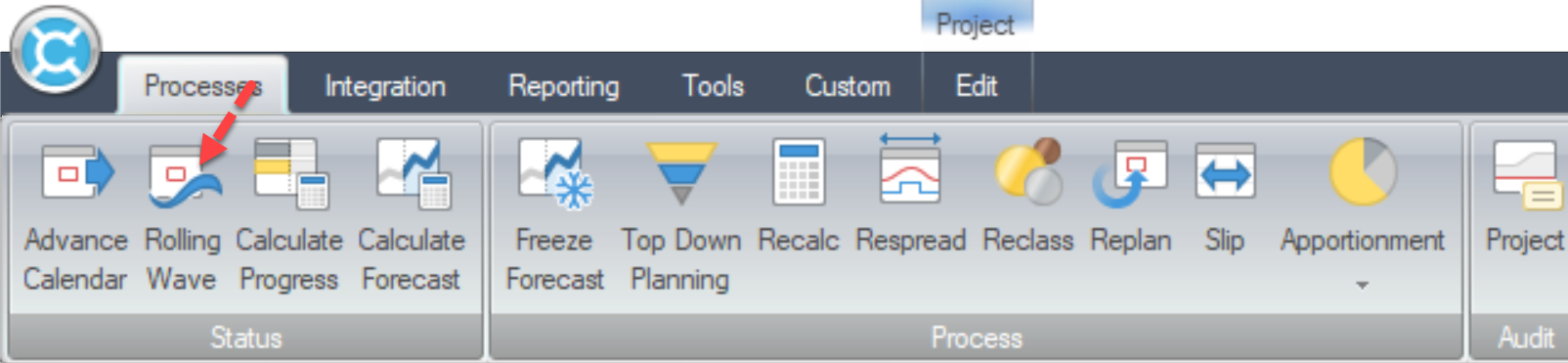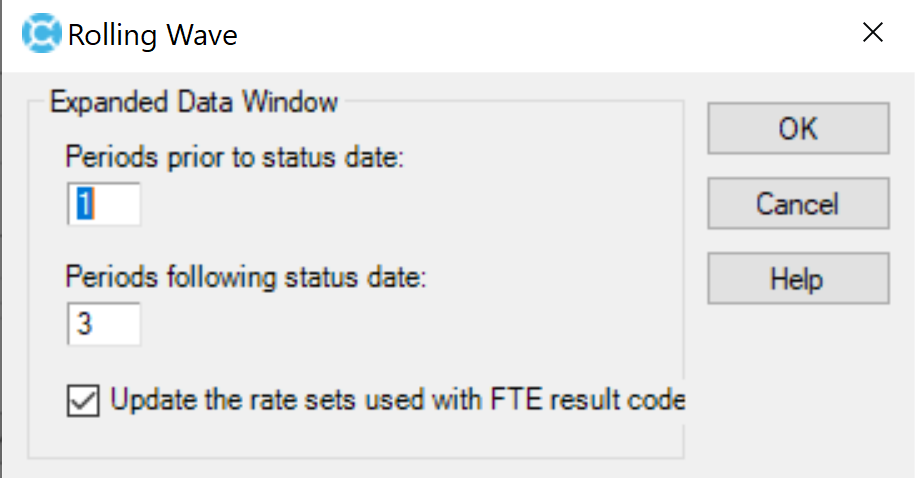The Rolling Wave process lets you budget monthly, then define a window (usually one month back and three months forward) in which the budget and forecast will automatically be expanded into weekly periods.
By Alan Kristynik, PMP
As you move forward in time and advance the calendar to different periods, the historical period data is consolidated back to monthly values and a new set of future periods is expanded.
Benefits of using the Rolling Wave process include:
- Because you can see earned value on a weekly basis, you are aware of problems early enough to apply corrective action. Often, waiting until the end of the month is too late to fix the problem
- Using the Rolling Wave process reduces the size of the database, so Cobra processes reports faster
- Creating a baseline is simpler
The rolling wave process splits the monthly data into weekly data for future periods and consolidates data in past periods. While running this process is only necessary at month end, it is a good practice to perform this operation each time you advance the calendar.
Note: You can perform the rolling wave without advancing the calendar. This is useful when fixing expanded date problems.
Rolling wave is common term and is sometime used to refer to a budgeting method that makes extensive use of planning packages.
Note: The rolling wave process in Cobra is not related to this method.
Each time you advance the calendar, you should also run the rolling wave process even though rolling wave is only necessary at month end. Rolling the wave allows you to analyze earned value in weekly periods for a defined span of time and to retain the rest of the projects data in monthly periods. This process reduces the amount of data you must deal with especially when working with long projects.
Rolling Wave does not have to be weekly earned value reporting. It can also be setup to perform bi-weekly reporting or even quarterly or monthly budgeting.
Note: Projects with high risk and require greater analysis can take advantage of weekly earned value without overburdening the system using a process called Rolling Wave
The New Calendar File wizard lets you define the calendar, including setting up a calendar name and description, periods, productive hours, default period labels, and access control.
The calendar can be assigned to projects to define the periods used to spread budgets and forecasts and report on time phased project data.
The rolling wave process works best with 4 week/4 week/5-week periods, because the monthly dates will always contain a full week. However, at the end of the last month, you may end up with more fiscal periods than expected, because the end of the week might be one day before the end of the month. This will cause an extra fiscal period of only one day. If your fiscal calendar is month end, you will need to manually generate the weeks within the month end date to make sure that the weekend date is the same as the month end date.
Calendar Definition
You define the weekly calendar that will be used for rolling the wave separately from the project.
The calendar contains a minimum of two calendar sets:
- Calendar Set 00 contains weekly periods covering the duration of the project. This set should be all weekly periods flagged with fixed flags and labeled.
- Calendar Set 01 contains the labeled and flagged periods that represent the base calendar (monthly calendar) dates defined in the calendar for the project. This set should match the labels and flags of the monthly calendar, so that only month-end dates are flagged.
In addition, Calendar Set 01 is compared between the two calendars to determine what the month end date is. If these periods are not labeled in the same way, Cobra cannot determine what the month end is.
The rolling wave process inserts the periods from the weekly calendar set 00 into the monthly calendar set 00. It uses the weekly set 01 to maintain the month end periods so that it knows when and how to expand and collapse during the rolling wave process.
Note: You cannot share a rate file with projects that are not weekly because the FTE rates are updated in this process. For more information about, see the Calendar Sets help topic.
For IPMR and CSSR reports, Calendar Set 18 needs PREVIOUS flagged at the beginning of the month and TODATE flagged at the end of the month to get a monthly report.
Effect of Running the Rolling Wave Process
Cobra first validates that the status date for the project exists in the rolling wave calendar file when you run the rolling wave process.
Cobra confirms that the dates represented by the number of periods before and after the status date in calendar set 01 of the rolling wave calendars exist in the project calendar. The process removes the weekly periods from the project calendar which occur before the rolling wave start date, and adds any dates required to the rolling wave finish date.
The spread from monthly to weekly is a linear spread which follows the spread settings for the project (for example, Linear Spread, Spread using hours, or Spread using working days).
Note: Since weekly earned value requires close integration with the schedule, the Spread using working days option is recommended. This option makes the weekly spread of Cobra data more closely match the schedule.
Note: The holidays in the Cobra calendar need to match the holidays found in the schedule calendar for consistent spreading between the two applications.
Reporting FTEs – Using Rolling Wave
Under normal circumstances, when you skip periods in your reporting calendar, you would expect Cobra to sum the values between the skipped periods. The one exception to this rule is when you report on full time equivalents (FTEs).
For example, if you are using rolling wave reporting and you want a monthly Control Account Plan (CAP) with FTEs, you would not expect Cobra to sum the FTEs for the weeks to give you a monthly value. Cobra looks for results that use a result code of F. The values for this result are replaced by the hours (result code of H) divided by the productive hours found in the calendar.
If you’re building a team and you have positions you can’t fill, you need to use SMA Talent on Demand (TOD®)! With TOD®, you can find experienced talent, such as Alan, matched to your exact needs: