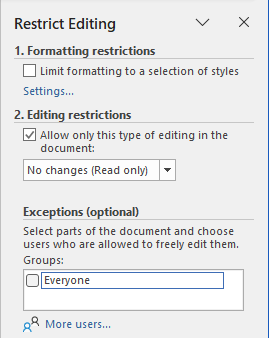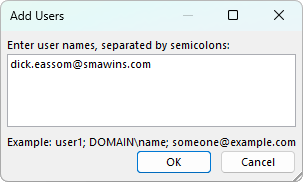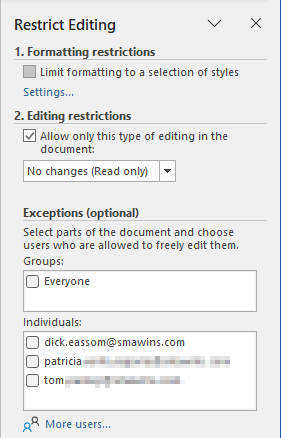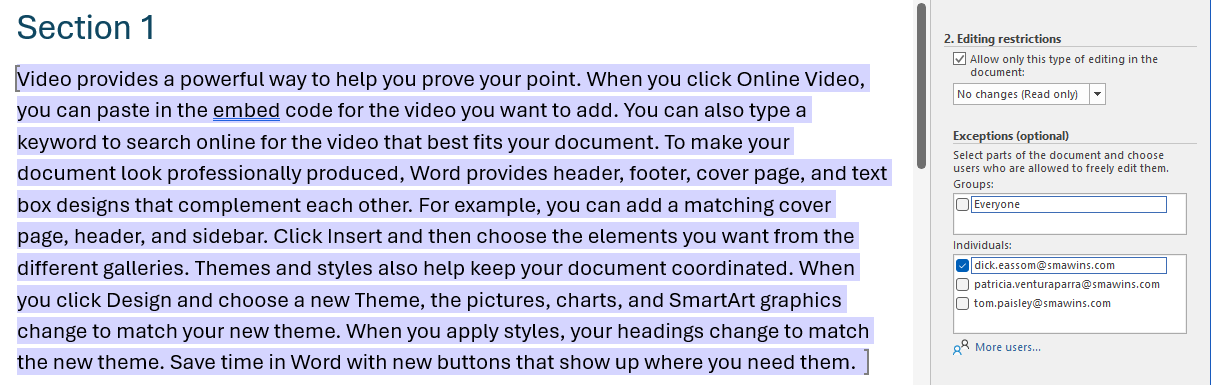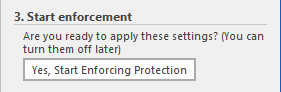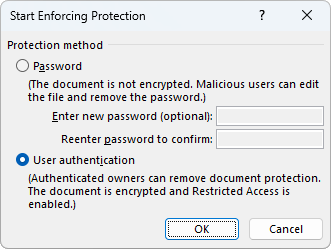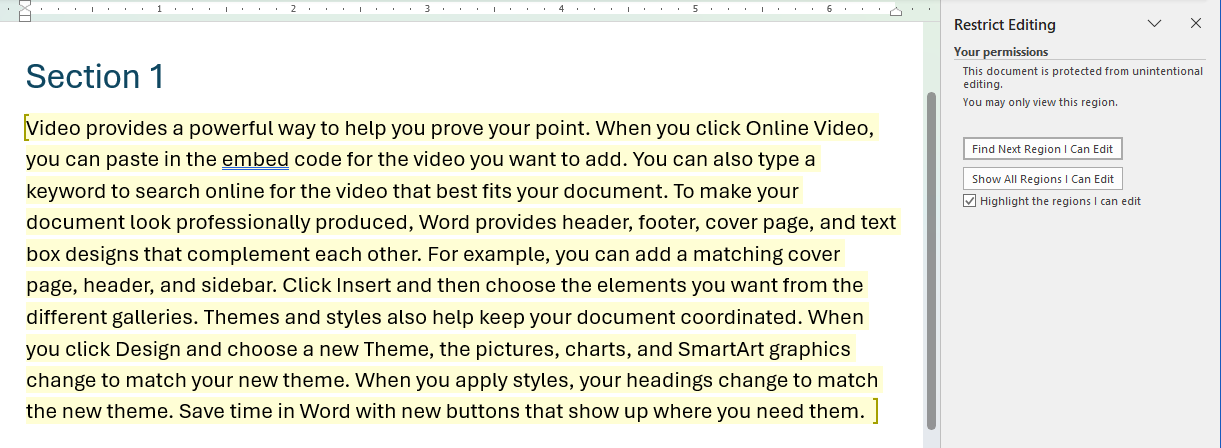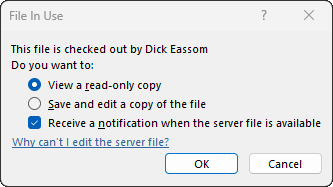With the increasing use of Microsoft Teams since the start of the covid era, Microsoft Word’s tools offer the ability of multiple users to work on a document at the same time, each with their own section to edit. Or do they?
By Dick Eassom, CF APMP Fellow (aka Wordman)
During an advanced Microsoft Word for Proposal Professionals training course I was recently delivering, I was asked a question about setting a Word document to allow multiple users to be able to simultaneously edit it but be limited to their own sections. For example, you could have a 100-page proposal with ten sections and set it up so that one user can only edit the first section, another user could only edit the second section, and so on. (Note that by “section,” I don’t mean a section by the Word definition, set up with section breaks, just a block of paragraphs, for example between section headings.)
Can it be done? Yes and no. You can either have the section restrictions described above, or you can have simultaneous editing by multiple users, but not both at the same time. Let’s look at how to set up the section restrictions.
Restricting Sections by User
First, get your document set up in Microsoft Word with section headings and some blank lines, or dummy text, in each author’s section:
1. Section Heading 1
(Dick’s section)
2. Section Heading 2
(Patricia’s section)
3. Section Heading 3
(Tom’s section)
Etc.
Now select the Review ribbon tab, and then click Protect > Restrict Editing. Word displays the Restrict Editing pane. Under 2. Editing restrictions, check Allow only this type of editing in the document, and then select No change (Read only) in the dropdown:
Under Exceptions (optional), click More users… and enter the author names for the document, separated by semicolons:
When you have added all the author names, you can see them in the Individuals list. You can add more users at any time:
Now select the section in the document that each author can edit and check their name in the list:
Repeat for all authors. Word uses different highlight colors for each author. Now click Yes, Start Enforcing Protection at the bottom of the pane:
Word displays the Start Enforcing Protection dialog. Select User Authentication as the Protection Method and then click OK:
Save the document to a Microsoft Teams channel or SharePoint library that all the users can access. When a user opens the file, and displays the Restrict Editing pane, they can see which areas of the document they can edit:
While one user has the document open, other users get a warning message when they try to edit the document:
So, when you allocate document sections to different authors, they cannot edit the document concurrently, only one at a time. This will require a procedure from the proposal manager defining what to do when someone has the file open. The Save and edit a copy of the file option in the dialog above may cause configuration management issues regarding which document has the most current content for a particular section: a state to be avoided at all costs during proposal development!
Concurrent Editing
However, concurrent editing, or what Microsoft calls “co-authoring” is possible. Simply save the document to a Teams channel or SharePoint library. Microsoft has a good online article on this topic here. I recommend editing using your Word desktop application, rather than the Teams or web version of Word, since it has more functionality and will display the formatting and layout of the document more accurately, especially with multicolumn layouts.
The co-authoring feature is most useful for Pink and Red Team reviews: just lock the document for comments only first. This will prevent multiple reviewers posting the same comment, since they can see the comments from other reviewers in real time.
Conclusion
Although you can control which sections of a document a particular user can edit, the inability for users to edit concurrently probably makes this feature inefficient and a source of potential configuration management issues, and cannot be recommended in a proposal development environment. However, co-authoring in a document, locked for comments only, and saved Teams channel or SharePoint library is definitely recommended to color team reviews!