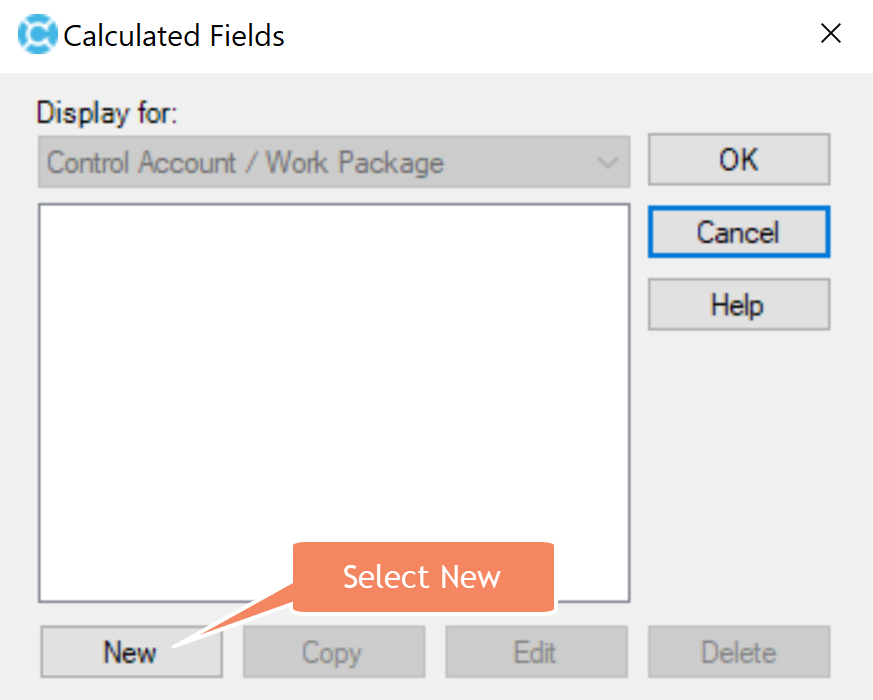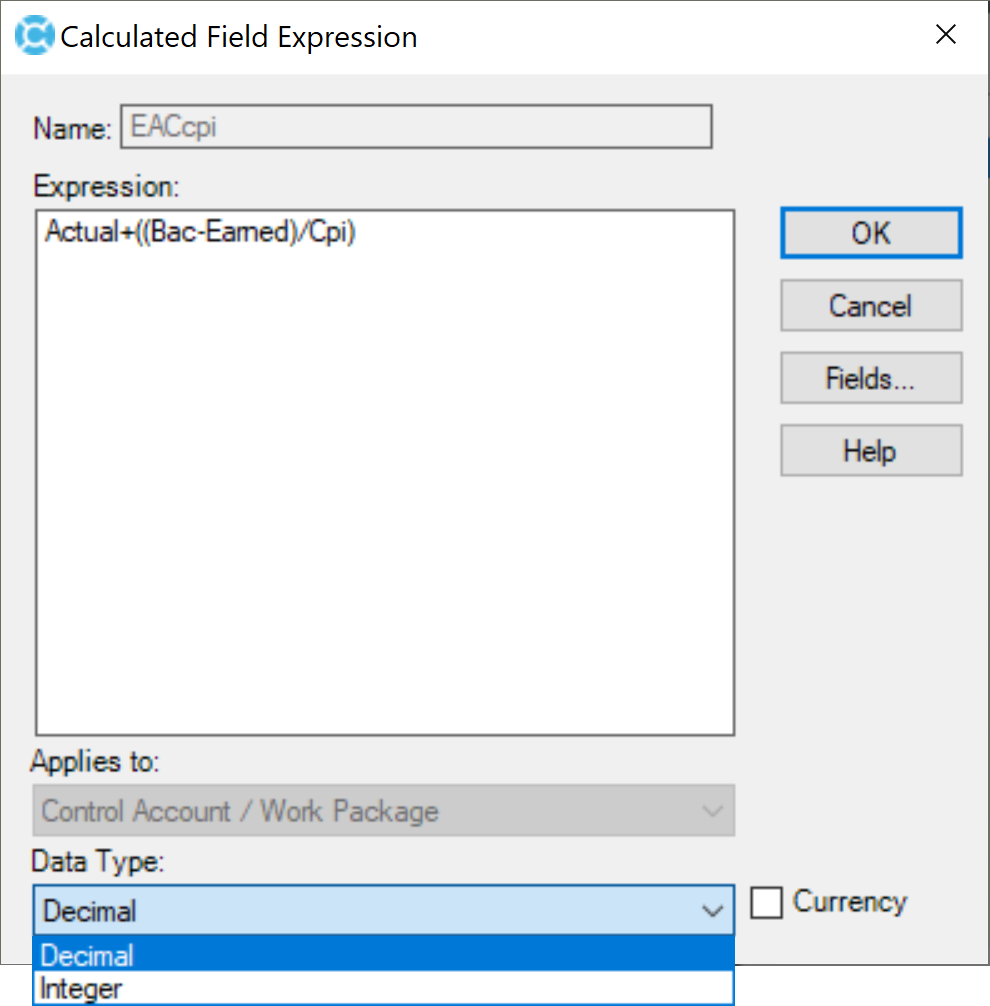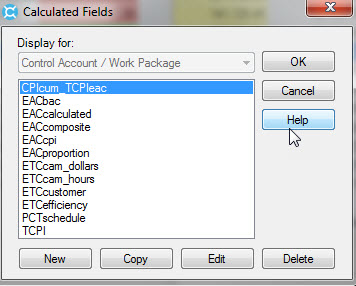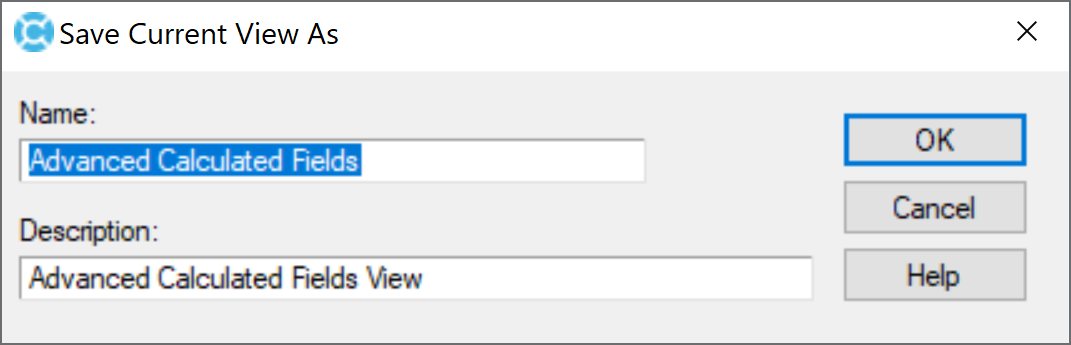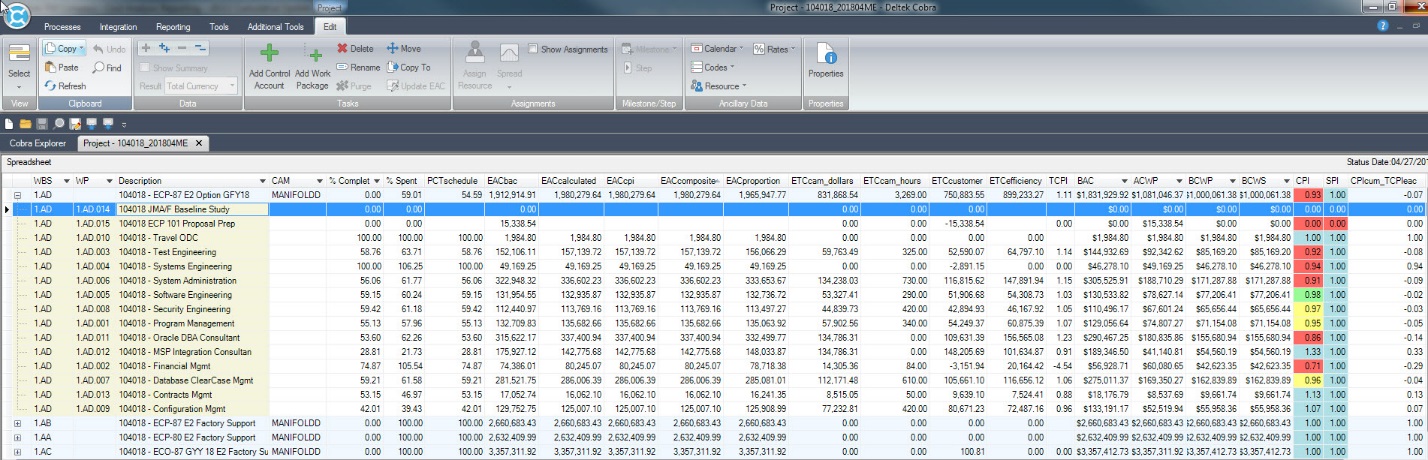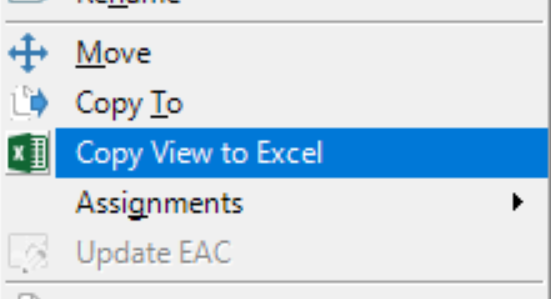Here are some tips on how you can create calculated fields in Deltek Cobra to perform arithmetic operations (such as add, subtract, multiple, and divide) in the Spreadsheet pane the Project view.
by Alan Kristynik, PMP
Field Names
Cobra allows you to define multiple field names in a calculation. When creating field names in Cobra, consider the following rules:
- Field names may contain only alphanumeric values
- Field names may not contain special characters
- Field names may not contain spaces
- Field name may not exceed 59 characters
Expressions
The following is a list of permitted Expressions as mathematical operators to use for Calculated Fields in Cobra:
- Add, +
- Subtract, −
- Multiply, *
- Divide, /
- Group, ()
The expression may contain any property from the Applies to Table field (a read-only field and displays the value selected on the New Calculated Field Dialog Box), that has a numeric data type. Mathematical operators are evaluated according to the normal rules of precedence: Cobra performs grouping operations before multiplication and division operations Cobra performs multiplication and division operations before addition and subtraction operations
The following calculated fields are examples to enable Financial Analysts, Control Account Managers, and Project Managers to not only display and report the results using Deltek Cobra, but also to export to Microsoft Excel for further in-depth variance analysis of project performance as a basis for corrective actions to Control Accounts where applicable:
| Calculated Field | Assumption | Definition |
|---|---|---|
| EACcpi | Estimate at Completion (EAC) − Critical Performance Index (CPI). Typically, the EACcpi formula provides a lower bound, or the most optimistic IEAC | EACcpi = ACWPcum + (BAC − BCWPcum)/CPIcum |
| ETCefficiency | A calculated Estimate to Complete (ETC) based on efficiency-to-date measured by the CPI. Used to determine the calculated EAC and to compare to management (CAM) ETC | ETCefficiency = BAC − Earned |
Display Project View
To display the Project view, either:
- Click
> Open > Projects, and select the project that you want to update and click Open.
- In the Cobra Explorer, click
Projects, and then double-click the name of the project file in the Projects pane
Creating an Advanced Calculated Field
To display the Calculated Field Expression dialog, go to Tools > Custom Fields > Calculated Fields. Click New:
In the New Calculated Dialog Box, enter the name of the field and click OK:
Summary of Advanced Calculated Fields
The above calculations were configured in Cobra for use by all projects. In addition, a Project View was also created to display these advanced calculations:
Create and Save View:
Here is the Advanced Calculated Fields view in Cobra:
Right mouse click and select Copy View to Excel:
This is how the Advanced Calculated Fields view looks in Microsoft Excel:
Summary
The application of Calculated Fields in Cobra expands the analytics and analysis of project data to help the project team forecast project costs based on prior period(s) performance using other inherit and more traditional earned value metric calculations.
If you’re building a team and you have positions you can’t fill, you need to use SMA Talent on Demand (TOD®)! With TOD®, you can find experienced talent, such as Alan, matched to your exact needs: